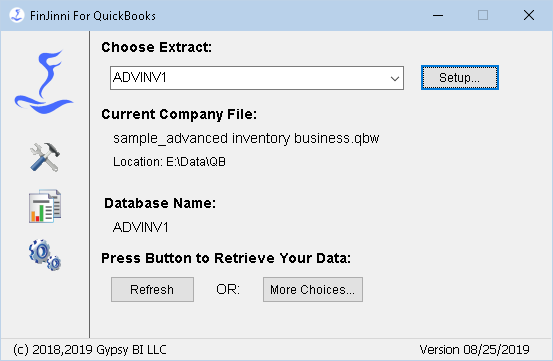
To use an existing extract, simply choose the name of your file from the drop down menu and press the Refresh button. To edit an extract or create a new extract press Setup.
The Refresh button will run an incremental load of all information that has changed since the last load. Normally, this is the proper and fastest way to extract data.
Additional load choices are available by pressing More Choices. If you want to reload all data (e.g. if you restored an older backup file), use this and choose “Reload ALL Data”. If you want a complete reset of your database (e.g. if you are switching to a completely different file), choose “Rebuild the Database”. These and other choices are listed in more detail below.
Note: If you have extracted an older file and are given a new version of the same company, the incremental load will work properly as long as only the new company file has been modified (it is a direct “descendent” of the old file). Otherwise, use a Full Reload.
For help, updates and license information, click on the ![]()
More Load Choices
When you press “More Choices…”, you will see this menu:
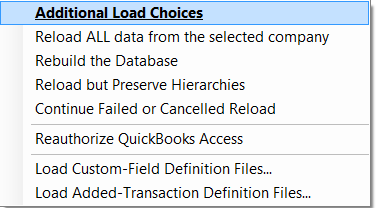
The choices are:
Reload ALL data from the selected company
This will perform a complete reload of all data from the selected company file, or the group of company files if a group is selected. All existing data is deleted and reload. If a single company is selected and other companies are loaded into the same database, those companies will be unaffected.
Rebuild the Database
This will reload all data and will also completely rebuild the database, clearing all data from all companies that have been loaded.
Reload but Preserve Hierarchies
This is used in special instances where custom reporting hierarchies have been created. Those hierarchies will be preserved on reload when this choice is used.
Continue Failed or Cancelled Reload
If a reload fails in the middle (e.g. the QuickBooks data server or the Internet connection to QuickBooks Online fails) or you cancel the reload for some other reason, you can pick it up where it left off by using this option.
Please use this option with care: Any entities or transaction types that have already been loaded will not be checked for new changes when the load is restarted. Use this if you know that no QuickBooks changes have been made since the previous load was stopped. You can also run another incremental refresh after the continued load finishes to be certain any changes are picked up.
Reauthorize QuickBooks Access
This will connect FinJinni to QuickBooks and re-authorize the access within QuickBooks. You can use this to re-authorize FinJinni without reloading any data.
Load Custom-Field Definition Files
This allows you to immediately load custom field definition files without starting a QuickBooks refresh (these files are otherwise automatically loaded on each refresh). You will be given a choice of which type of entity file to load. For more information, refer to the section “Advanced Data Loading Features” later in this document.
Load Added-Transaction Definition Files
This allows you to immediately load added-transactions, budget, and other custom data files without starting a QuickBooks refresh (these files are otherwise automatically loaded on each refresh). You will be given a choice of which type of data file to load. For more information, refer to the section “Advanced Data Loading Features” later in this document.