Queries are how FinJinni® retrieves data from the data warehouse into Excel. The data is selected using a variety of filters and other custom selections. This is read into an Excel table or pivot table for display and further analysis.
FinJinni can also format Queries in a report layout more similar to QuickBooks reports. See “Writing Excel reports in FinJinni”.
Before you begin selecting data, you need to choose the database from which the data will be retrieved. This is done from the FinJinni Excel Ribbon:

A small pop-up window is used to select the server and database. The server is usually “.\SQLEXPRESS”, which is the name used for the database server running on your PC. Simply click on the database name.
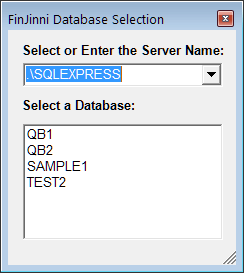
We refer to the process of selecting data and filters as “building a query”. To start, from the FinJinni Excel Ribbon, choose Query:

This is the Query Builder screen that appears:
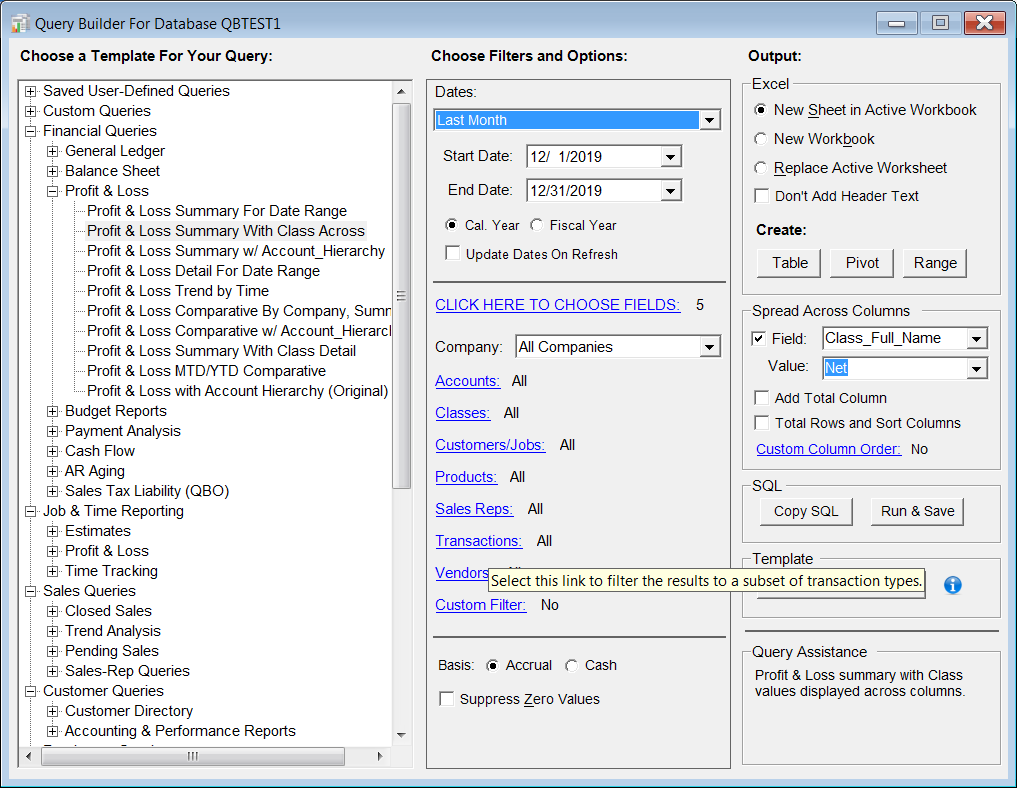
On the left is a list of the available “templates” from which you can build queries. Once you build a query, you can then save it as your own template for later reuse.
Templates supply the fields that appear by default. You can select your own fields, the data range, and filters using the area in the middle of the screen.
The right side of the screen displays the output and some formatting choices that are available.
All of these will be described in “Output Choices”.
Once your query options are selected, press one of the buttons on the right of the screen to create the appropriate worksheet in Excel. “Table” is the simplest and most common choice.
After your worksheet is created, you can modify it by changing the query options using the small buttons to the right of the “Query” button on the ribbon bar.
Many queries can also be formatted into a “statement” format using the “Format as Report” button on the ribbon. This combines the data on the worksheet with a template to create a formatted report. See the section “Creating Formatted Reports” later in this document.