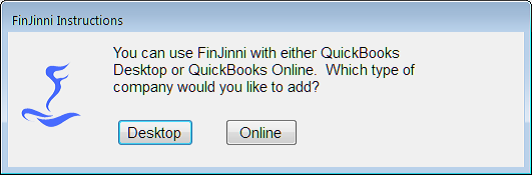
If you chose to add an Online file
In this case, you will see the screen:
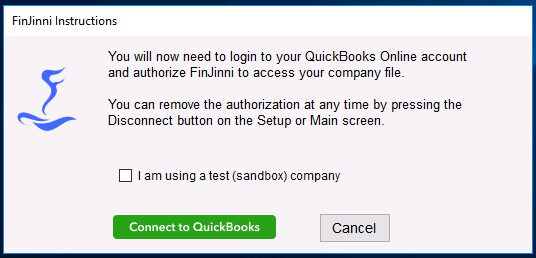
Press Connect to QuickBooks and you will be given the Intuit logon.

You will now need to login and authorize the access to your company.
*Notice: FinJinni uses a Microsoft Edge component to login to your Intuit account. This is included on most current Windows installations for Windows 10 or 11. Certain older system do not have this component. On these systems, FinJinni will prompt you to install it and start the installation automatically. If you have any difficulties, please contact GypsyBI support for assistance.
For future extracts, you will not need to log in again until your authorization expires; QuickBooks Online will keep your authorization active for up to 100 days. You will see this status on the main screen to indicate FinJinni is still connected to QuickBooks Online:
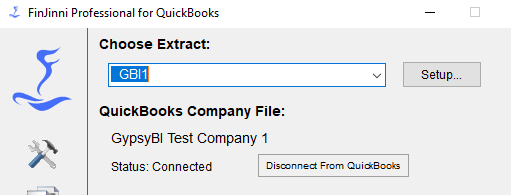
If FinJinni detects that you are no longer authorized, you will see this status and you will need to press the Connect button to log into QuickBooks Online again:

On the setup screen, here is what you will see instead of the above screens:


*Important: FinJinni must be Connected before you can run an extract.