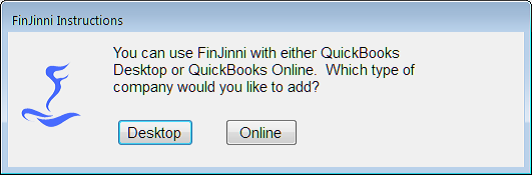
If you choose Online skip to the next section.
If you choose Desktop, you will see this screen next:
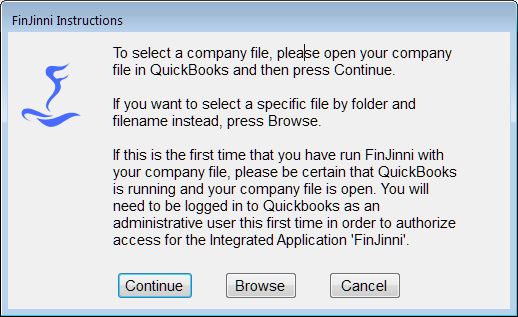
If you press Continue, QuickBooks will display its authorization screen so that you can authorize FinJinni to access the company file.

You do not need to give FinJinni access to personal data. Please press Continue and then Yes and Done on the confirmation screens.
Next you will be asked for a short “nick-name” to be used to identify the company. This is used in drop-down lists to select the company and is also available in reports as an identifier when you are using multiple companies.
This is the screen:

You will then be asked for a database in which the extracted company data will be stored.
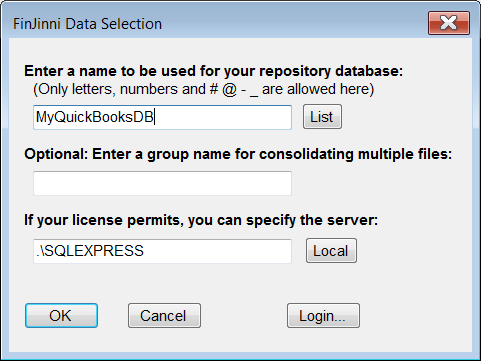
We recommend using a more meaningful name than this default. Please note that the name can only contain letters, numbers, and the characters # @ – _. Blanks are not allowed in this name.
If the database does not exist, you will be given the option to create it:
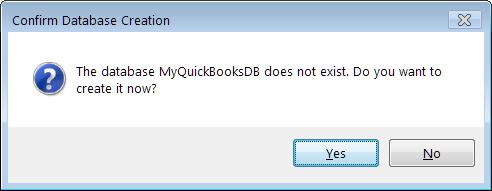
FinJinni will then attempt to connect to your company file and extract some basic information. This is not a full extract, which you will run after setup is complete.
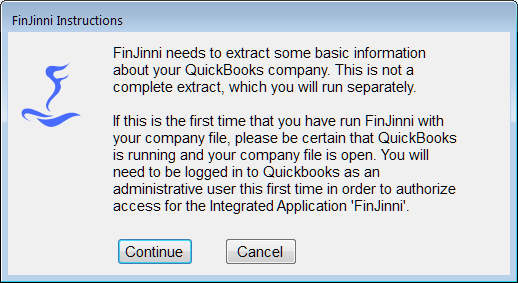
When you press Continue, FinJinni will connect to your company file and retrieve some basic company and account information.
Your company file is now ready to have its data extracted. The next screen displayed will be:
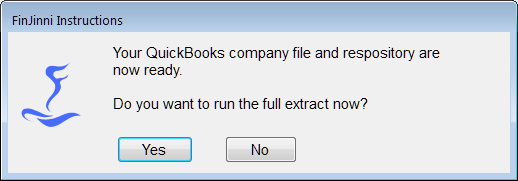
Choose Yes to extract or No to return to the main screen where you can perform additional setup if needed.
A few important tips for this first extract:
- The full extract is only needed the first time that you run FinJinni for your company file. After that, refreshes are done incrementally so that only new or changed data is loaded. The first load can take a considerable amount of time if your company file is very large. One way to speed this up is to open your company file in single-user mode for this initial load.
- If you are using cash-basis reporting, or want to use job-time reporting, be sure to check those Options in Setup before running the full extract. See “QuickBooks Company Setup” below for this and other options.
- If you want to produce reports mapping Bill Payments to their original Bill items, or Received Payments to their original Invoice items, you must turn on cash-basis reporting even if you are an accrual-only company. This will not affect any accrual-basis reports, it makes payment reports available.