The selected file type must be one of the custom field file types: Accounts, Classes, Companies, Customers, Employees, Items, or Vendors.
The Excel worksheet must have a single row for each entity and the following columns with appropriate headers:
- The company identifier (extract name in FinJinni). Include this column if you want to load data for multiple companies from a single worksheet. FinJinni will separate them into the appropriate company files for loading. The data must be sorted on this column so that all rows for a company are grouped together.
To use this feature, select “Multiple Companies & Fields” from the company drop-down on the upload screen:
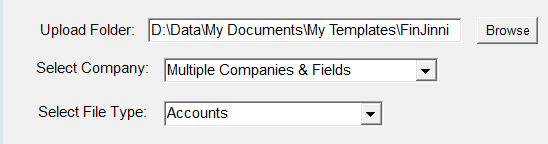
If you are uploading data for a single company only, omit this field.
- The account description or entity name, with the header name appropriate for that custom field type (see the sections above for defining custom fields). You must use the specific name, such as Item_Name, not the generic Entity_Name.
- Zero or more descriptive fields. These are ignored by FinJinni but can be used to maintain the worksheet. The header for ignored columns must begin with a “;”.
- One or more custom field values. The field name is defined in the header.
Note that C and D can be switched in the column order.
A few examples are:
- For a single company:
 This will define custom fields “_Acct_Report_Group” and “_Acct_Report_Name” for the specified accounts.
This will define custom fields “_Acct_Report_Group” and “_Acct_Report_Name” for the specified accounts. - For multiple companies:

This defines _Acct_Report_Name and _Acct_Report_Group. Account_Type is ignored.