Select these notifications on the FinJinni Application Settings screen, which you bring up by selecting this icon on the main screen: ![]()
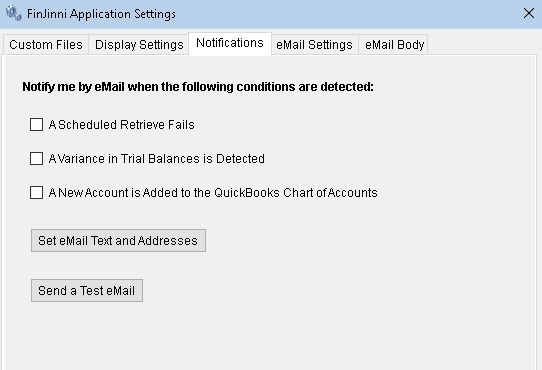
Use the eMail Settings tab and the email Body tab to define how the email is sent and what the body of the message consists of. In the settings you can choose either to use MS Outlook for sending mail messages or a direct connection to your ISP’s email server:
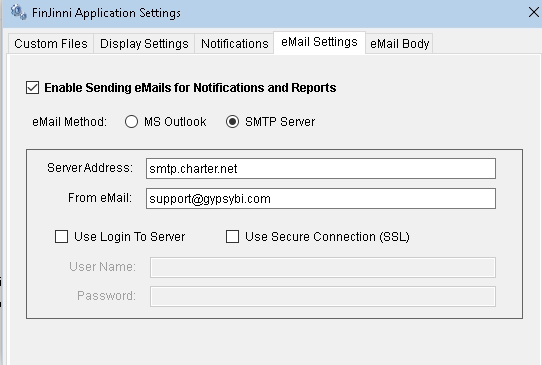
The body is in HTML format and can be edited directly or imported from a file. You also specify the email subject here.
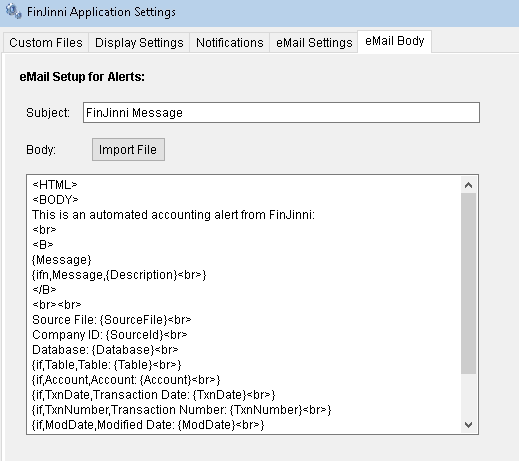
The text in braces is substituted by FinJinni when the email is created.