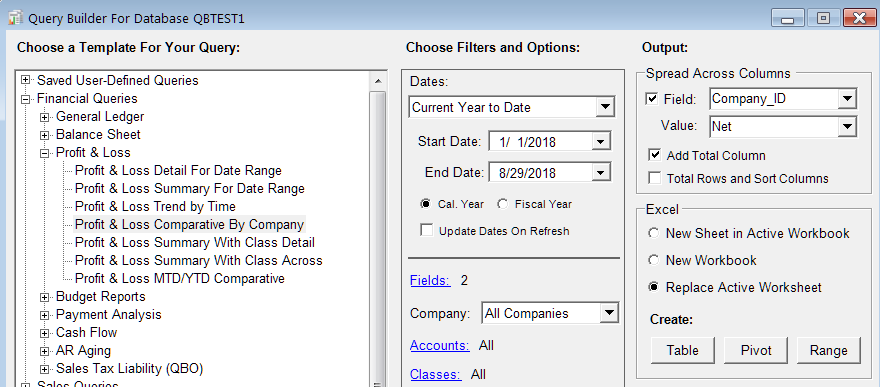After adding the first company, when you press the Add Company button on Setup, you will first choose Desktop or Online. After that, this screen will appear:
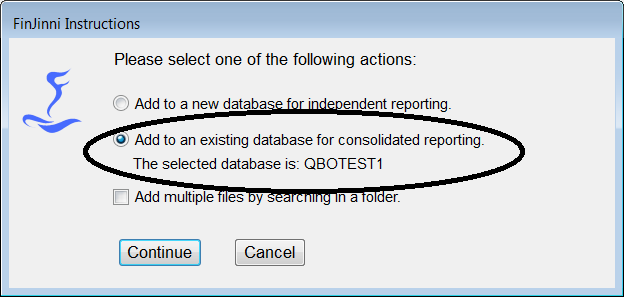
Select “Add to an existing database…” to enable consolidated reporting.
(If you don’t see the text “The selected database is …” it means that you didn’t have the original database selected when you pressed the Add Company button. Please Cancel and try again.)
After adding the new company, you should see the display similar to this:
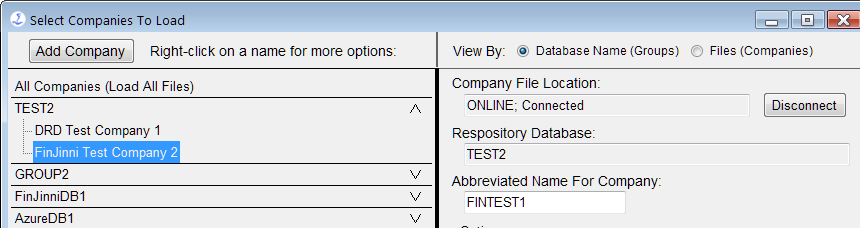
If you leave a single company selected, that will be displayed and loaded on the main screen. If you want to load multiple companies automatically, select the database name:
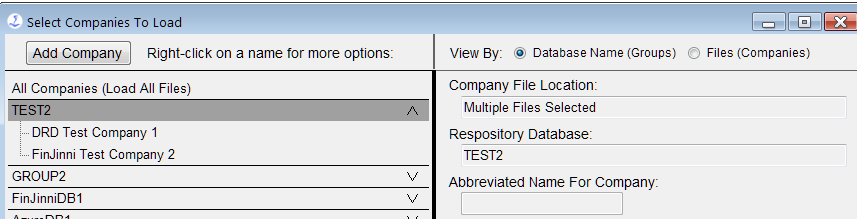
When you press Save and Close, the main screen will then appear as:
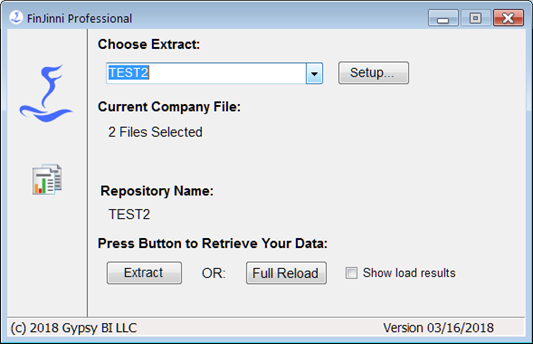
You can also assign a more meaningful name to the multi-company extract. On the Setup screen, right click on the database name (TEST2 in this example) and you will see a choice “Rename Group” in the drop-down. This gives you the screen:
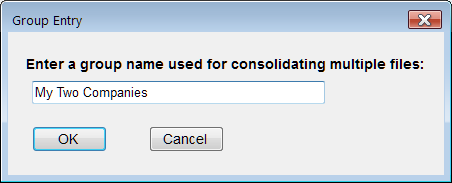
Which then will show as:
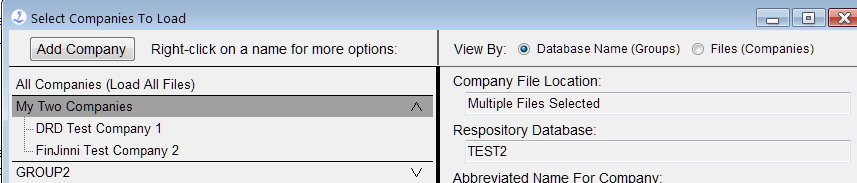
And on the main screen:
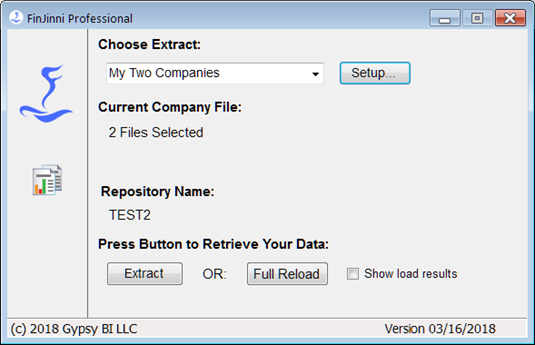
Building Consolidated Queries in Excel
It is common to want a report that shows the companies in columns across the spreadsheet for comparative purposes. Here is what the Query build screen should look like to create this: