A major advantage of using Azure is that you can access your data from anywhere. The FinJinni Excel add-in will connect to your Azure database over the internet. You can also use other tools which support Azure, such as Microsoft PowerBI.
At the time of this writing, Microsoft provides 12 months of free database storage and access to new Azure customers. Contact Microsoft for more information.
Microsoft Azure SQL Database has “service tiers”: basic, standard and premium and provides varying performance levels within each service tier. The Standard level is recommended for use with FinJinni. The required performance level will depend on the amount of QuickBooks data you are storing. A performance level of “S1” is adequate for most needs and the less expensive “S0” can also be used. These levels affect mainly the time it takes to load the QuickBooks data and so you can experiment with the level that provides the best price-performance for your needs.
The performance levels can be changed at any time without affecting your data, so it is possible to start at a high performance level while you load your data from QuickBooks and then lower the level once the data is loaded; Queries from Excel and other tools require less resources than loading. The cost of the higher performance level when only used for a few hours is minimal. Testing at Gypsy BI has found that a “S2” performance level provides the best overall benefit while loading.
Setting Up Azure in FinJinni
When you set up your Azure account and create an Azure SQL database, you will choose both a server name and a database name. The server name always ends with “.database.windows.net”. On the FinJinni screen where you enter the database name, enter the server and database names you chose for Azure. No other configuration is needed. For example:
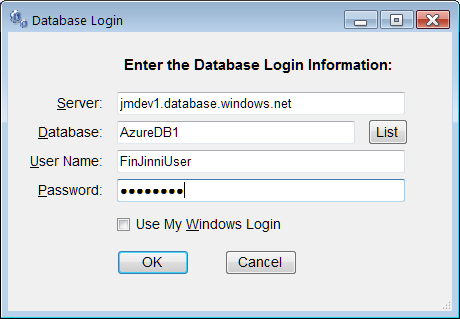
You will also assign a user name and password in Azure for access to your database. This is different from your Azure account login. You must enter the database access name and password on the FinJinni screen.