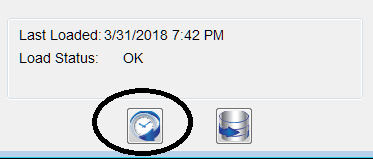
You will then see this screen:

The scheduled-retrieve setup screen has two tabs, one for an incremental load and one for a full load. Normally, you would just use the incremental load. You can set a full load on an independent schedule if you have a reason to reload a complete company file (e.g. you are given a new file from an outside source).
If you have advanced scheduling requirements, you can use the Windows Task Scheduler to update the load information. Look for the “FinJinni Refresh” task folder in Task Scheduler.
After you choose the schedule information, you will be asked to either enter your Windows username and password so that Windows can automatically log you on at the scheduled time, or you can choose to only run when you are already logged on, which of course requires you to leave your user logged on.
Note: Intuit does not support QuickBooks Desktop running with automatic login. They require your Windows user to be already logged in. Contact Gypsy BI support if you want more information on this topic.
Note that while FinJinni can run multiple copies simultaneously in order to load multiple companies, there are several restrictions when using simultaneous or overlapped loads:
- Only one copy of QuickBooks Desktop can be run at any one time. This is a QuickBooks limitation.
- Running multiple loads into the same database at the same time can cause performance issues.
How FinJinni automation works
FinJinni accepts command arguments to initiate various automatic actions. A FinJinni extract can be set to run automatically by creating a shortcut to the file
“C:\Program Files (x86)\GypsyBI\FinJinni Professional\Bin\FinJinniPro.exe”
On the Target option of the shortcut, add these arguments:
/ex “extract-name”
When the shortcut is invoked, the named extract will be run and then FinJinni will exit.
To execute a full reload instead of an incremental refresh, supply these arguments:
/reload “extract-name